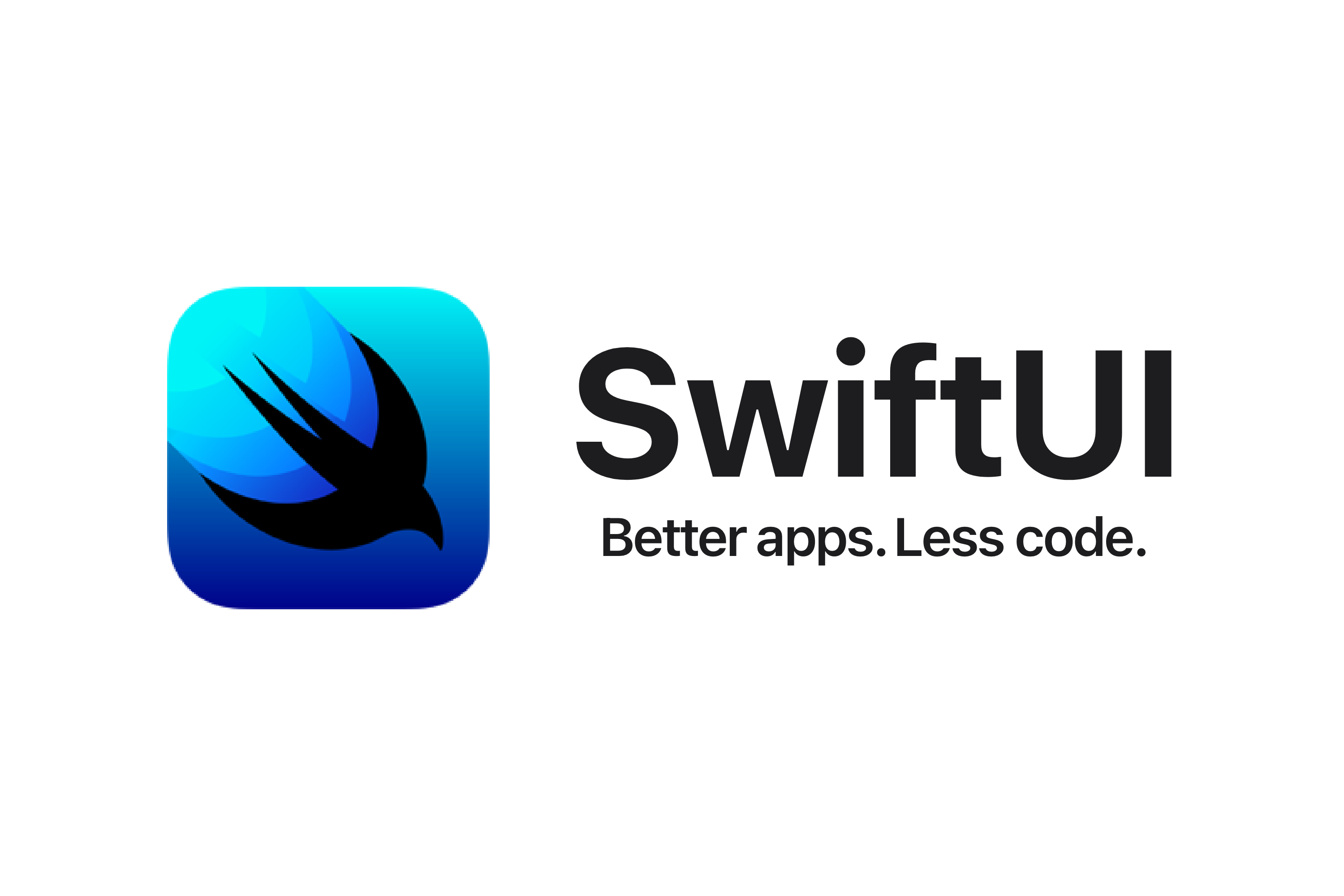
VStack과 비슷?하지만 손쉽게 데이터 추가/삭제/정렬이 가능한 리스트에 대해 알아보자.
리스트를 활용하면 아래와 같은 설정 화면도 구현할 수 있다.(우측은 이번 예시)
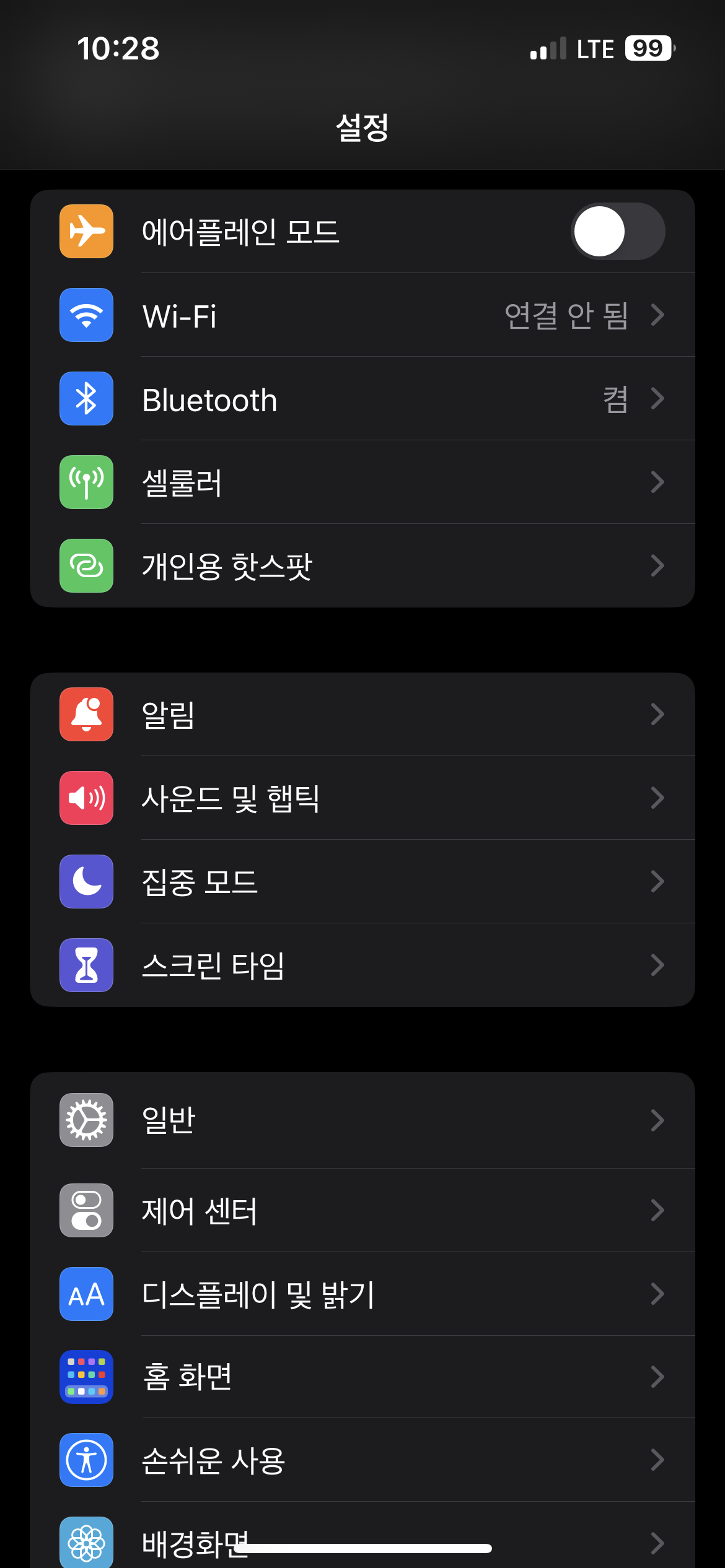
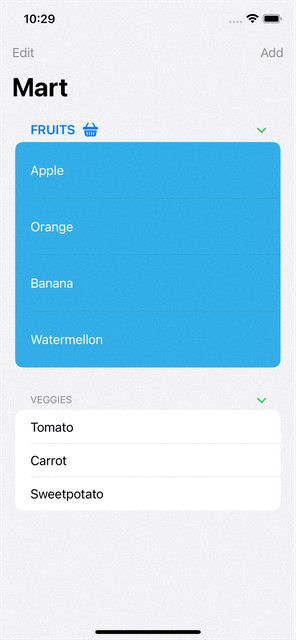
코드로 살펴보자
// Created by Toughie on 2023/04/27.
//
import SwiftUI
struct ListPrac: View {
//리스트의 요소를 위한 더미 데이터 배열
@State var fruits: [String] = [ "apple", "orange", "banana", "waterMellon" ]
@State var veggies: [String] = [ "tomato", "carrot", "sweetPotato" ]
var body: some View {
//네비게이션뷰 안에 리스트
NavigationView {
List {
//섹션
Section {
//ForeEach 활용
ForEach(fruits, id: \.self) { fruit in
Text(fruit.capitalized)
.foregroundColor(Color.white)
.padding(.vertical)
// 내부 요소 크기 직접 설정(꽉 채우고 싶을 때)
// .frame(maxWidth: .infinity, maxHeight: .infinity)
// .background(Color.orange)
}
// .onDelete 메서드
// .onDelete { indexSet in delete(indexSet: indexSet)}
// 축약(아래에 따로 정리)
.onDelete(perform: delete)
.onMove(perform: move)
//리스트의 행 배경을 바꿈
.listRowBackground(Color.cyan)
}
//섹션 헤더
header: {
HStack {
Text("Fruits")
Image(systemName: "basket.fill")
}
.font(.headline)
.foregroundColor(Color.blue)
}
Section {
ForEach(veggies, id: \.self) { veggies in
Text(veggies.capitalized)
}
} header: {
Text("veggies")
}
}
.accentColor(.green)
//리스트 스타일(본 예시는 Inset)
// .listStyle(GroupedListStyle())
// .listStyle(InsetGroupedListStyle())
//네비게이션바 설정(타이틀, 아이템)
.navigationTitle("Mart")
.navigationBarItems(
leading: EditButton(),
trailing: addButton
)
}
.accentColor(.gray)
}
//add버튼
var addButton: some View {
Button("Add", action: {
add()
})
}
// 함수 추출 정리
func delete(indexSet: IndexSet) {
fruits.remove(atOffsets: indexSet)
}
func move(from: IndexSet, to: Int) {
fruits.move(fromOffsets: from, toOffset: to)
}
func add() {
fruits.append("Mango")
}
}

onDelete 메서드는 (IndexSet) -> Void 형식의 클로저가 필요하다.
배열에서 요소를 삭제하는 delete 함수를 살펴보면
func delete(indexSet: IndexSet) {
fruits.remove(atOffsets: indexSet)
}(IndexSet) -> Void 형식과 일치한다.
그래서 delete 함수 자체를 직접 전달하면 함수의 형식과 일치하는 클로저가 자동으로 생성되어 사용된다.
-> 더 간결하고 가독성 좋은 코드를 작성할 수 있다.
IndexSet
List 뷰 내에서 유저가 선택한 행을 추적하기 위해 selection 매개변수를 사용 가능하다.
또한 사용자가 행을 삭제하거나 이동할 때 (onDelete, onMove) 선택된 항목의 인덱스(인덱스 집합)가 매개변수로 필요하다.
IndexSet은 '정수 값의 집합' 이다.
사용자가 선택한 행의 인덱스를 저장하는 데이터 타입!
만약 1번 3번 행을 선택하면 IndexSet은 {0, 2}가 된다.
'SwiftUI > SwiftUI(Basic)' 카테고리의 다른 글
| 31. [SwiftUI] .actionSheet() 액션시트 (0) | 2023.04.29 |
|---|---|
| 30. [SwiftUI] .alert() 알럿 (0) | 2023.04.29 |
| 28. [SwiftUI] NavigationView, NavigationLink (0) | 2023.04.27 |
| 27. [SwiftUI] Popover Views (sheet, transition, offset) .zIndex(), px/pt (0) | 2023.04.27 |
| 26. [SwiftUI] 모달 .sheet() & fullscreenCover(), @Environment (0) | 2023.04.24 |




