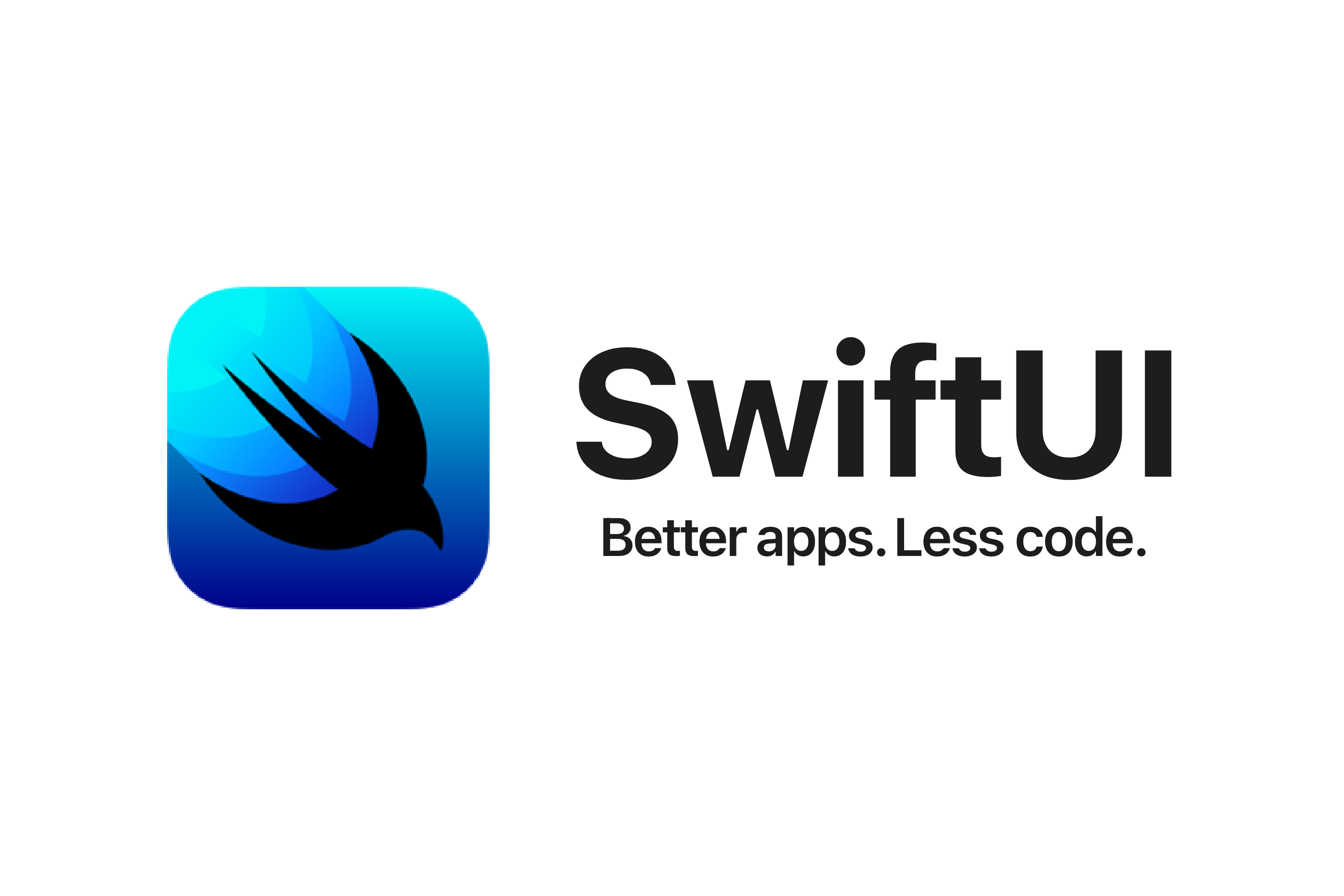
알럿에 이어 액션시트를 공부해 보자.
화면 하단에서 위로 올라오며 다양한 버튼이 있는 화면을 한번쯤은 봤을 것이다.
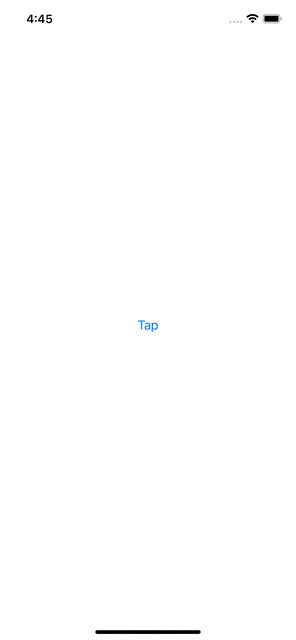
// Created by Toughie on 2023/04/29.
//
import SwiftUI
struct ActionSheetPrac: View {
@State var showActionSheet: Bool = false
var body: some View {
Button("Tap") {
showActionSheet.toggle()
}
.actionSheet(isPresented: $showActionSheet) {
getActionSheet()
}
}
private func getActionSheet() -> ActionSheet {
let button1: ActionSheet.Button = .default(Text("DEFAULT"))
let button2: ActionSheet.Button = .destructive(Text("DESTRUCTIVE"))
let button3: ActionSheet.Button = .cancel()
let buttons: [ActionSheet.Button] = [button1, button1, button1, button2, button3]
return ActionSheet(
title: Text("TITLE"),
message: Text("MESSAGE"),
buttons: buttons)
}
}적용 방법은 알럿과 거의 동일하다.
인스타그램과 비슷한 뷰를 만들어 보며 좀 더 알아보자.
내 포스팅의 액션시트와, 춘식이의 액션시트가 다른 것을 알 수 있다.
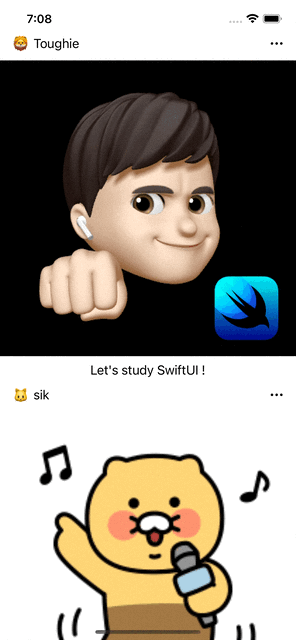
원래는 포스팅 뷰도 따로 빼고, 재사용성을 위해 생성자도 활용하려 했는데.. 하다가 이상하게 꼬여서 그냥 간단하게 구현했다 ㅜㅜ
// Created by Toughie on 2023/04/29.
//
import SwiftUI
struct ActionSheetPrac: View {
@State var showActionSheet: Bool = false
//실제 앱이라면 포스팅 시점에 정해지겠지만, 여기서는 버튼을 누를 때 할당 됨
@State var actionSheetOption: ActionSheetOptions?
//알럿 예시와 비슷하게 열거형 활용
enum ActionSheetOptions {
case isMyPost
case isOtherPost
}
var otherView: some View {
VStack {
HStack {
Text("🐱")
.frame(width: 20, height: 20)
Text("sik")
Spacer()
Button {
//뷰마다 다른 액션시트를 띄우기 위함
actionSheetOption = .isOtherPost
self.showActionSheet.toggle()
} label: {
Image(systemName: "ellipsis")
}
.accentColor(.primary)
}
.padding(.horizontal)
Image("danceChoon")
.resizable()
.aspectRatio(1, contentMode: .fit)
Text("Let's Dance !")
}
.actionSheet(isPresented: $showActionSheet) {
getActionSheet()
}
}
var myView: some View {
VStack {
HStack {
Text("🦁")
.frame(width: 20, height: 20)
Text("Toughie")
Spacer()
Button {
actionSheetOption = .isMyPost
self.showActionSheet.toggle()
} label: {
Image(systemName: "ellipsis")
}
.accentColor(.primary)
}
.padding(.horizontal)
Image("me")
.resizable()
.aspectRatio(1, contentMode: .fit)
Text("Let's study SwiftUI !")
}
.actionSheet(isPresented: $showActionSheet) {
getActionSheet()
}
}
var body: some View {
ScrollView {
myView
otherView
}
}
private func getActionSheet() -> ActionSheet {
let shareButton: ActionSheet.Button = .default(Text("SHARE")) {
//code to share
}
let reportButton: ActionSheet.Button = .destructive(Text("REPORT")) {
//code to report
}
let deleteButton: ActionSheet.Button = .destructive(Text("DELETE")) {
//code to delete
}
let cancelButton: ActionSheet.Button = .cancel()
switch actionSheetOption {
case .isMyPost:
return ActionSheet(title: Text("Toughie's Post"), message: nil, buttons: [shareButton,deleteButton,cancelButton])
case .isOtherPost:
return ActionSheet(title: Text("Other's Post"), message: nil, buttons: [reportButton, cancelButton])
default:
return ActionSheet(title: Text("HI"))
}
}
}액션시트는 상황에 맞게, 유저에게 다양한 옵션을 제공할 수 있는 강력한 기능이라고 생각한다.
'SwiftUI > SwiftUI(Basic)' 카테고리의 다른 글
| 33. [SwiftUI] TextField(basic) (0) | 2023.04.29 |
|---|---|
| 32. [SwiftUI] .contextMenu() 컨텍스트 메뉴, Label() (0) | 2023.04.29 |
| 30. [SwiftUI] .alert() 알럿 (0) | 2023.04.29 |
| 29. [SwiftUI] List() 리스트뷰 (0) | 2023.04.27 |
| 28. [SwiftUI] NavigationView, NavigationLink (0) | 2023.04.27 |




