https://developer.apple.com/documentation/uikit/uiview/positioning_content_relative_to_the_safe_area
Positioning content relative to the safe area | Apple Developer Documentation
Position views so that they aren’t obstructed by other content.
developer.apple.com
Safe Area
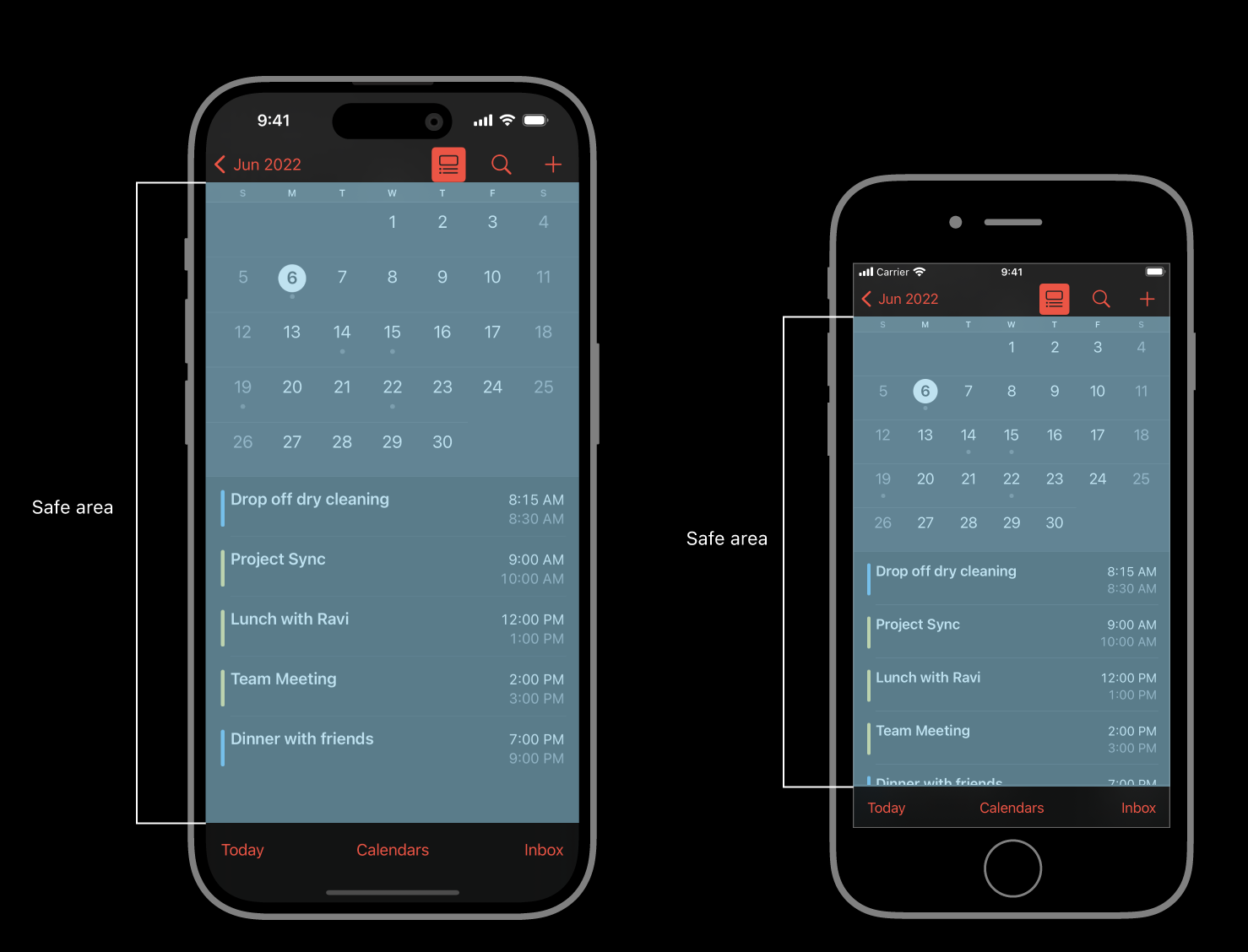
Safe Area아는 말 그대로 컨텐츠가 표시되기에 안전한 영역이다.(홈버튼, 가장자리 등 제외)
기본적으로 제공되는 Safe Area 영역이 있지만, 필요에 따라 Safe Area를 (기본 설정과)다르게 설정해 줄 수도 있다.
(viewDidAppear에서)
override func viewDidAppear(_ animated: Bool) {
var newSafeArea = UIEdgeInsets()
// Adjust the safe area to accommodate
// the width of the side view.
if let sideViewWidth = sideView?.bounds.size.width {
newSafeArea.right += sideViewWidth
}
// Adjust the safe area to accommodate
// the height of the bottom view.
if let bottomViewHeight = bottomView?.bounds.size.height {
newSafeArea.bottom += bottomViewHeight
}
// Adjust the safe area insets of the
// embedded child view controller.
let child = self.childViewControllers[0]
child.additionalSafeAreaInsets = newSafeArea
}
위 아래 양 옆에 항상 보여지는 상태,메뉴 바 등이 필요한 경우... 컨텐츠가 여길 침범하지 않도록!
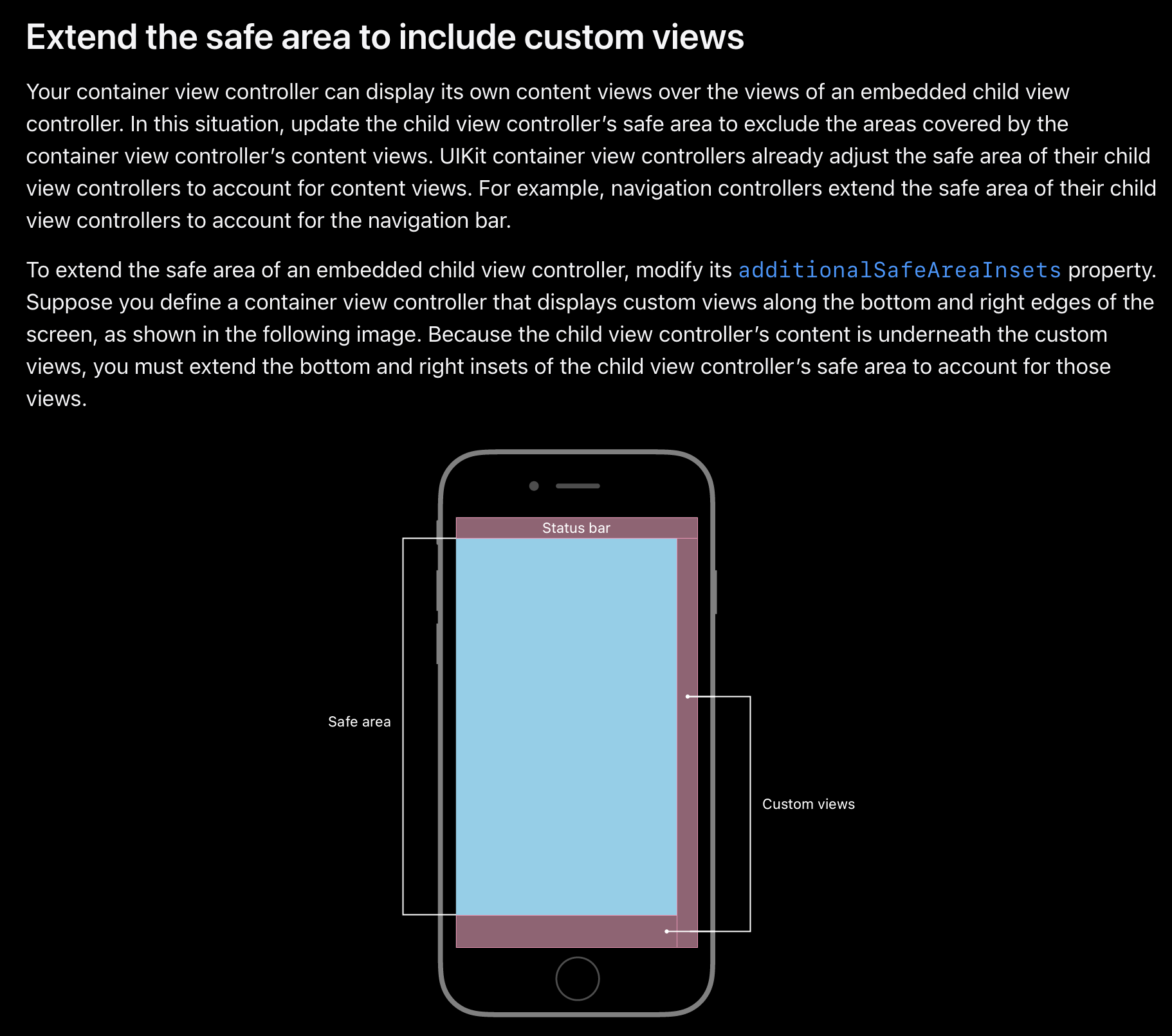
Layout Margins
https://developer.apple.com/documentation/uikit/uiview/positioning_content_within_layout_margins
Positioning content within layout margins | Apple Developer Documentation
Position views so that they aren’t crowded by other content.
developer.apple.com

Safe Area가 아닌 View와 관련이 있음.
1. 마진에 대해 제약을 추가한 경우(체크)


2. 마진 체크 안했을 경우


위와 같이 Constrain to margins를 체크하면 마진만큼 떨어지는 것을 알 수 있다.
마진의 크기는 아래와 같이 확인할 수 있고, 필요한 경우 값을 변경할 수도 있다.



Constrain to margins가 어떤 것인지는 대략 알고 있어서 주로 체크하지 않고 제약을 잡았었는데..
어떤 개념인지 이해할 수 있었고 추가적으로 마진의 크기 확인, 그리고 변경까지 할 수 있게 되어 유익한 시간이었다.
(+ Safe Area 변경 가능하다는 것도 알게 되었다.)
[학습 소스]
공식문서, 야곰 오토레이아웃 정복하기 강의
'UIKit > AutoLayout' 카테고리의 다른 글
| 13 - Dynamic Scroll View (0) | 2023.04.01 |
|---|---|
| 12 - Scroll Views (0) | 2023.04.01 |
| 10. Size Class ? (0) | 2023.03.27 |
| 9. Dynamic Stack View_ Code (0) | 2023.03.27 |
| 8. 코드로 오토레이아웃 잡기 (0) | 2023.03.26 |




